Do you even how to recall an email in Gmail? Gmail has several features in it, which generally people couldn’t take advantage of because of unawareness. Here we are going to see one of them, how we can unsend an email in Gmail. It’s proven human brains are very powerful. But at the same time, there are chances to forget or missing a few aspects as well.
There are several occasions when one can feel I wish the email program could allow an undo sent email feature so that I can recall an email sent in Gmail.
Why?
Seldom we send accidentally emails to the wrong person or recipients, realize it later, and thinking of can we undo this email? Well, we can.
While sending emails people forget to add some information. So, how does someone recall email back to their drafts?
Fortunately, it’s possible. Gmail is capable to unsend the sent messages. In fact, we can also schedule an email in Gmail.
Why you need to unsend an Email in Gmail
There could be several reasons, few are,
- Missed some information to Add in the email
- Sent to Wrong Recipients
- A spell or grammatically incorrect emails
- Forgot to attach any documents and more.
These are quite common reasons anyone wants to recall an email back.
How to Recall an email in Gmail
The process is quite simple and provided by default in Gmail. We need to activate it and use this awesome feature to recall an email that was sent to the wrong recipients.
Step 1. Click on the Gear icon, to access the Gmail Settings, from the right top corner.
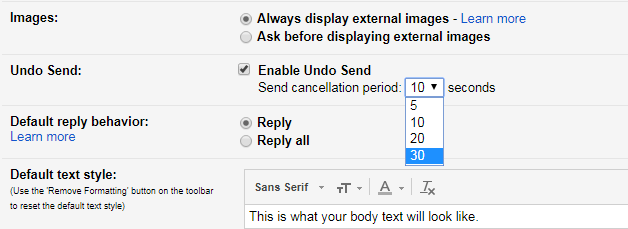
Step 2. From the General tab scroll down and navigate to the Undo sent section.
Step 3. Check the Undo Send option, and you would be able to see the send cancellation period active in terms of seconds.
This means you would be able to recall an email already sent in Gmail before a particular duration. Durations are like
- 5 seconds
- 10 seconds
- 20 seconds
- 30 seconds
Currently, Gmail allowed this feature for a maximum of 30 seconds only. I think this could be increased a bit more, but quite good enough for a free program.
Step 4. Scroll down and hit the Save Changes button.
Now, whenever you send an email after composing it, you will see an option call undo option.
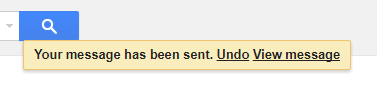
This Undo message will be visible, until the time you have set.
Step 5. Click on the Undo, to recall the message to your draft folder.
This feature of Gmail was implemented several years back, but they took the time to make it adding it in the default section from the experimental zone.
Not to say, this undo send Gmail feature helps a lot and a primary preference. To those who use to send a lot of emails, as the missing chances are more.