My Facebook Has Been Hacked!
How depressing it would be saying that. we all are aware of the Facebook popularity, almost every internet user has an account.
We all use to hang out on Facebook at least once in a day. But have you ever thought how secure is your Facebook account?
If you are looking for an answer for how to secure Facebook account, then this article is for you.
As the growing number of Facebook users, at the same time, the number of accounts are getting hacked everyday.
We all share plenty of our personal stuff in Facebook like Pictures, personal info, videos and much more.
In this case, I hope you don’t want your Facebook account to be hacked and someone to misuse your personal stuff.
Keeping all this in mind, Facebook has already incorporated plenty of security settings.
But most of the users avoid using so, thinking who will be hacking my account, as they think he/she is not so popular. But that is not the case, any account can get hacked.
How To Secure Facebook Account
A password is a primary thing, which you should consider, creating a strong password can keep your account safe from getting hacked on Facebook to some extent.
Add some special characters and numbers to it, so that no one could guess it at all.
Avoid using your name or any personal information which can be guessed quite easily. This could be the first step to keeping your account safe.
You can take the help of a few password generators as well. But this would not be enough, just a first step.
But keeping a strong password is not being enough all the time. You need to create a few more shells for such a thing as Facebook.
How To Stop Hackers: Before Asking is My Facebook Hacked
Let us follow a few more steps to make the Facebook account much secure.
Step 1. click on the right top corner on the down arrow, and then click on settings.

Step 2. Now a window will open with a lot of options, Choose “Security” from the left. Probably by default it would be in “General”.
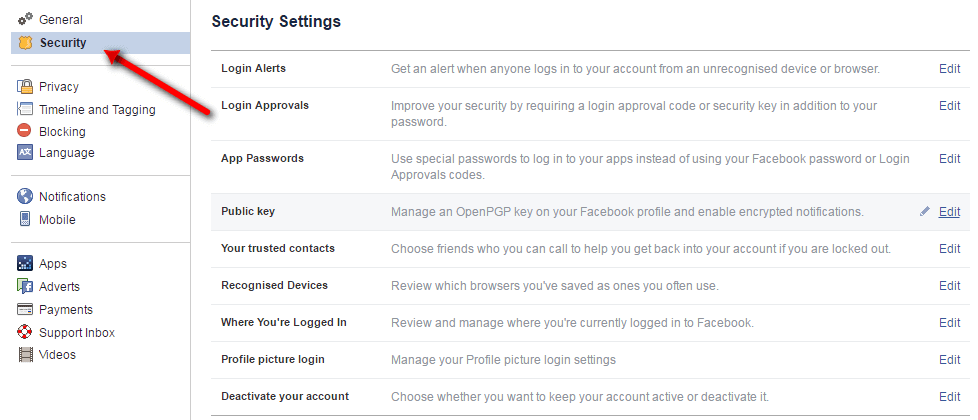
Step 3. Now from the second option “Login approvals“, Click on “Enable,” by default it will be is the disable mode.
By Enabling it, you are activating the Two-factor authentication.
Make sure that you have added your Phone number and verified it.
You have to add your contact number because once you enable the Two-factor authentication if anyone tries to log in from any another PC or browser, they won’t be able to, as it would be asking for a security code, which will be deliver to you only as text.
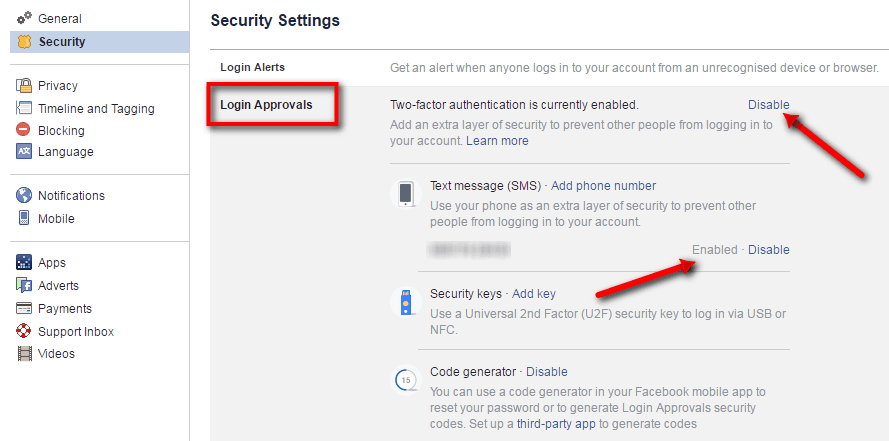
Step 3. As you can see in the below image once are logged in, it is asking for a security code, provide that 6 digit security code which you will receive in you phone inbox.
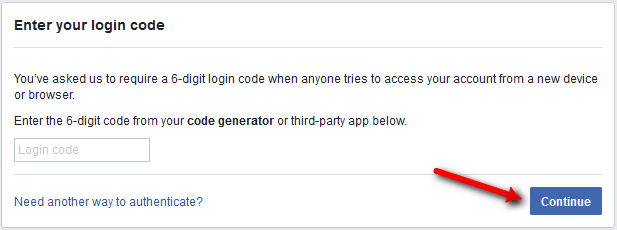
Step 4.One more window pop-up asking whether you want to save the browser for that code, Choose the desired one.
Choose “Save Browser” if you do want to get the codes from the next login on that particular browser.
Or, choose “Don’t Save” if you don’t want your security code to get saved on that particular browser.
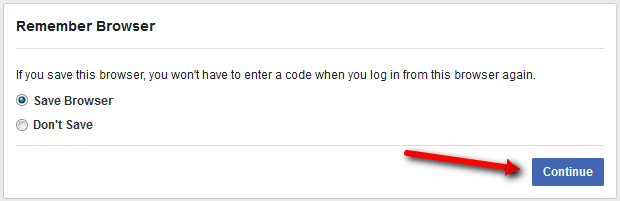
Step 5. Now go back to the first section “Login Alerts.” Here you can choose any login alerts system.
For an instance, if any another login happens to your account from any other browser you will receive a Login Alert (Notification) through an email. It is optional, but it recommended to get such notifications. Once select your preference and click on “Save Changes.”
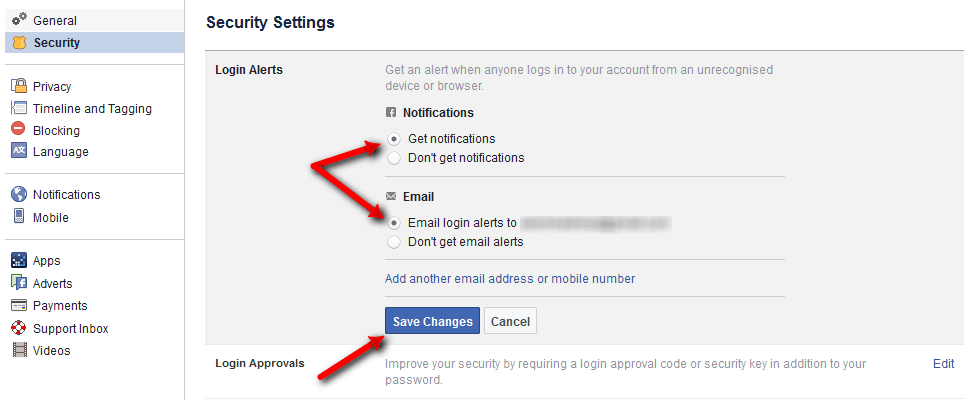
You can also track your from which browsers which device or browsers it is logged in by looking into “Recognised Device” section. Check out the below image, for better insights.
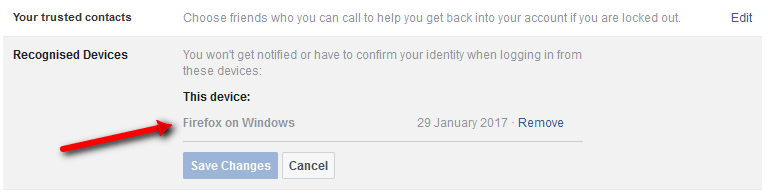
If you would like to get some more details from the device which your Facebook account logged in, Location, Device Type, Exact login and logout time, that is also possible by getting into the “Where you’re logged In” section below the “Recognised Devices.“
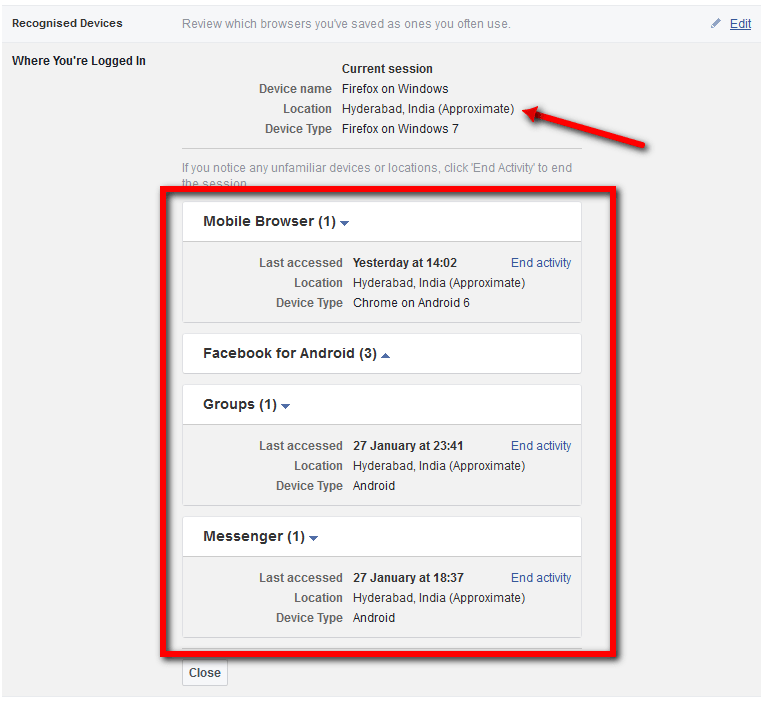
Applying this security once is sufficient, you don’t have to keep on doing this, so it’s good to spend few mins applying this setting to your Facebook Account before it getting hacked. Keep your data safe, security is in our hands, don’t put into others.



