Are you looking at how you would send an Encrypted email in Gmail? Then you are in the right place? Encryption words came from a Greek word, Cryptos. It can also be said as secret or hidden. The encrypted email service basically sent to maintain some secrecy. This kind of emails often sent by the defense to their higher officials, as it could not be shareable to anyone.
And also by some companies to the clients, so that the information which is exchanged should not be hacked by anyone.
And even if it is hacked by someone, it won’t be readable because the letters won’t be the same as sent. Keep reading this article to know how it would look like and how it cannot be readable. Here it’s not similar to WhatsApp End to End Encryption at all. For and instance If you send an encrypted email, it will be locked with a password, which can be unlocked by the receiver by only providing the correct password and following the process of decryption of the message.
Here for sending an encrypted message, we will be using the Google Chrome Web store.
Open Google Chrome Web Store, let’s search for the “Secure Mail For Gmail” to make the Encrypt feature enabled.
Once we search for it a lot of options will be displayed in the chrome store. Check “Extensions” from the radio button below the search box. And we will get our desired extension “Secure Mail for Gmail (by streak)” displayed.
Now let’s add this extension to our Chrome browser, by clicking on the “ADD TO CHROME” button. The Extension will be automatically added to the Chrome browser and sends a notification to the browser.
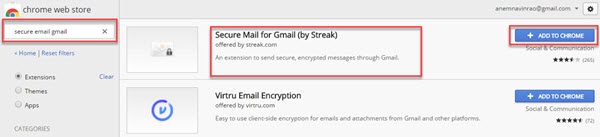
How To Send Encrypted Email: Gmail Encryption
Sending an encrypted email is the safest way. In fact, as seen above a free extension is being already there for Google Chrome, so why not use it. Now let’s open our Gmail and login into it, here we will be able to see a “Lock” next to the compose button, which was not there earlier, before adding the extension. so now we will be having two options to compose an email.
- Compose – To compose a normal Email
- Compose(with lock) – To compose an Encrypted Email.
Though here we are trying to see how can we send an Encrypted Email, so let’s click on the lock button to send an email.

Now once clicking on the “Lock button”, we will be able to see a different kind of Compose palette (Red color), generally, it used to be in black color. It states that we are about to send an Encrypted Email.
Now Let’s Compose an Email and send it, here I am using my other Gmail for receivingthe email to create this tutorial. So both the emails are mine (Sender and receiver). So once done with drafting, click on the button “Send Encrypted”. Check out the below image to understand it better.
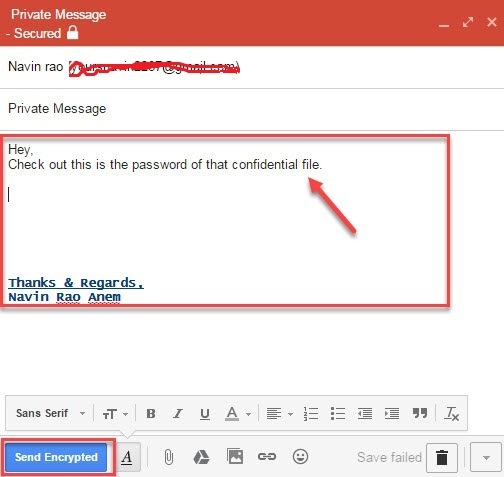
Once hitting the “Send Encrypted” button, a pop-up will open, asking for “Encryption Password” and “Password Hint”.
Type a password which should be unique, so that it should not be hacked easily by anyone. Point to mention, the receiver can decrypt this message by providing the same password. So it is important to convey the same to the receiver. The below image can put a light on the same.

Once the password provided, click on the “Encrypt & Send” button.
So now the encrypted email will be sent to its destination now. But as earlier mentioned, it won’t be read as a lot of characters, digits and letters will be jumbled up altogether.
And the receiver can’t read the same without decrypting the message. For decrypting the message, the receiver has to click on “Decrypt message with password“. check the below image how the simple text sent was jumbled up, and made it impossible to read.

Once clicking on “Decrypt message with password”, it will open up a pop-up window, asking for Decrypt the message by providing the password. As mentioned above, the password should be the same, which entered by the sender while encrypting the message.
Provide the password and click on the “Decrypt” button. and your message will be decrypting within seconds.

A message can be seen as “Message successfully decrypted!” below the subject of the email, and now it could be readable and would look like the same as composed by the sender.

As seen above the Encrypting and Decrypting a message is very simple, and now we can send encrypted messages without hesitating.