Are you looking for an easier way to how you could password protect Google sheet? Quite Obvious.
We all like to protect the data in the easiest way we can. No wonder, there is plenty of data that we store online, as we want to access the information on the go.
We all do that, instead of writing the information on a piece of paper and carrying with us, those are ancient days.
And that is completely fine, as it is online and the account is password protected so no one else would be able to access it.
Do you think so?
But the important thing on which we need to put some light over here, the Gmail, Google sheet, etc. Where we have all the important information and can be accessed if the Gmail Account is compromised or hacked.
In this scenario, Google Docs Security is one of the priorities. Isn’ it? If yes let us dive in and see how to protect Google Sheet in simple steps?
Why Password Protect Google Sheet
Assigning a password to the file, or even encrypt that data will definitely solve the problem and make the Google Docs more secure, does it sound cool..!! Lets us get int and see how to encrypt a google sheet.
Encryption is something that we should always do with sensitive data. So that even if the untrusted person accesses your devices, they will not be able to read the data without a password.
After encryption, it won’t be readable at all. Excited…then let us get into the process of encrypting Google Sheet.
Here is the quick video, to help your password protecting Google Sheet.
How to Password Protect Google Sheet: Unlock sheet with a password
By default, we do not have such an option to Encrypt the data, but thanks to Skipser who have made it possible. Let us see how.
1. Open this ProtectedSheet, and make a copy of it. File – Make a copy.
2. Now select Tools – script Editor. This will bring up a script in a new window or tab.
Note: By default you won’t be able to see any encryption option in Google Spreadsheets. The menu will be looking like the below image. This adds a code in the script editor and allows one more menu to get added, to encrypt Google spreadsheet and make password protect files. While making a copy of the Google ProtectedSheet you are going to be the owner of it.
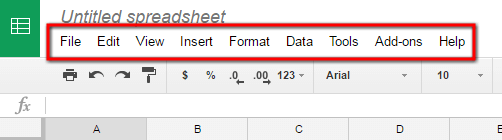
3. Now, select File – Manage Versions and click on Save a new version. You can leave all fields blank. A new popup will appear, click the OK button.
4. Now select Publish – Deploy as a web app and click on the Deploy button.
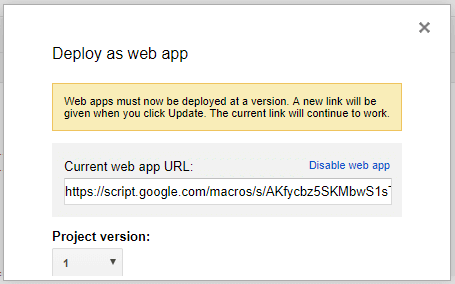
5. Back to Google Spreadsheet, now you will notice a new menu, Protect File
6. Go on Protect file menu – Click on Initialize (Provide the authorization to run the script)
7. As done, Now input your data in the sheet which you want to protect.
8. Click on Protect File – Encrypt File, and then click on Continue, to Authorize it.
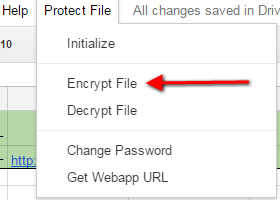
9. Click on Allow and grant the permission and script to access your Gmail account.
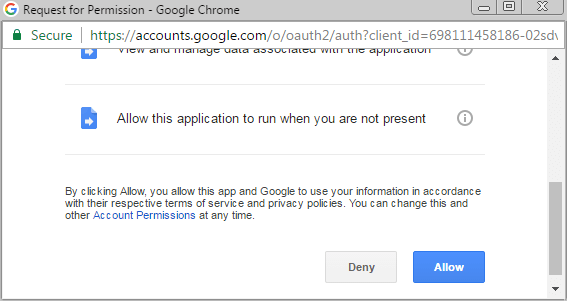
A small pop-up will be asking for the password which you want to assign for that spreadsheet to encrypt it. Assign a strong password and make sure you remember it.
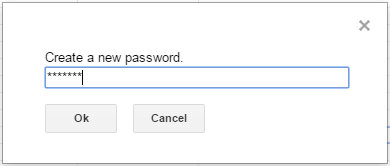
Once done you will be able to see your data encrypted like the below image which won’t be readable at all. So now your data is entirely encrypted.
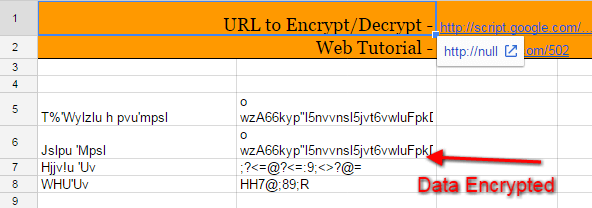
As now you have protected your data with a password, so you if want to see the data again you need to decrypt it, explained below.
Decrypt the Google Spreadsheet
1. If you want to see the data back again, then again go back to the Protect File menu and click on Decrypt File and enter the same password which you have entered while encrypting the Google Spreadsheet.
Once entered the password you will be able to see your protected data back again as shown in the below image.
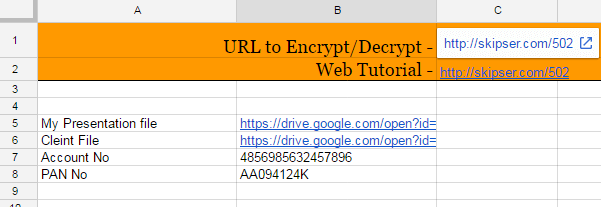
Yay ..wasn’t that simple…!!!
How cool is that as we have a password to your account as well as the password for some critical spreadsheets. In this way, we can be sure that our data is 100% protected in all the devices.
Here is the video version of it.
Wondering How Secure Is Google Docs or Google Sheets?
Does the question arise?
Off-course its safe, but why not add some extra protection like put a password on a file or encrypt google spreadsheet, don’t you think so?
Because there is always a loophole, just assume, Google Docs where we store such data and that account is signed in on your mobile or any other device.
Unfortunately, if it got lost or got into the hands of some untrusted person and who might be accessing the information from it,
So, in this case, our data is safe?.. of course not…! Data protection is always a priority for anyone..!
Data protection is always a priority for anyone..!
If that helped, please consider sharing it or leave a comment below if you are facing any difficulties.
I have followed the steps but the option ‘Protect File” is not visible on the copied spreadsheet menu – any suggestions?
Thank you!
Once the spreadsheet opens, click on the first link URL to Encrypt/Decrypt. It will run the script and reload your spreadsheet. Thanks, do let me know.
How can I use this to protect different sheet? I’m not able to copy the script directly to new sheet and there doesn’t seem to be any option to use this script to protect other sheets
Can you help on that?
Tools – Script Editor. You can find all the script over there, which can be used any of your further documents.
Hi,
Am I able to amend the script so it only encrypts a range of cells rather than the full workbook?
As it’s a big sheet it’s taking a very long time to run!
Thanks,
Sali
Currently, the script is written in such a way that it will encrypt the whole google sheet. Making it to some particular cells could be a tedious task.
Just a workaround, to would-be deleting the empty cells as of now. It will definitely work out.
What happens if you forget your password for the sheet? I see no recovery/reset option only a change password option, but I need the old password to change it…
this is a trick to protect internal data within Google Sheets. It adds another layer.
If this could have a recovery option, then anyone could recover the data, as they have access to the email.