Make a group email address is always useful to categorize the email contacts you have. As you might need to send emails for more than one person at a time with similar content.
If you are one of them, then you should create groups of Gmail Contacts. This will make the contacts much organized.
And can ease your work, instead of typing email address individually, you can directly type the group name to send emails. So let us see how to create an email list in Gmail.
How To Create Contact Group In Gmail
To Get Started make sure you have logged into you Gmail
- Step 1. From the Gmail, Click on the Gmail from the left top Corner,

- Step 2. Now Click on Contacts from the drop-down, to access all the contacts saved in your group.
- Step 3. Click on “Create Label,” to create a group of the email list. Give a name to it so that you can identify it later. I am naming it as “Example Group” to show the demo.
- Step 4. click on “Ok” to save the group.
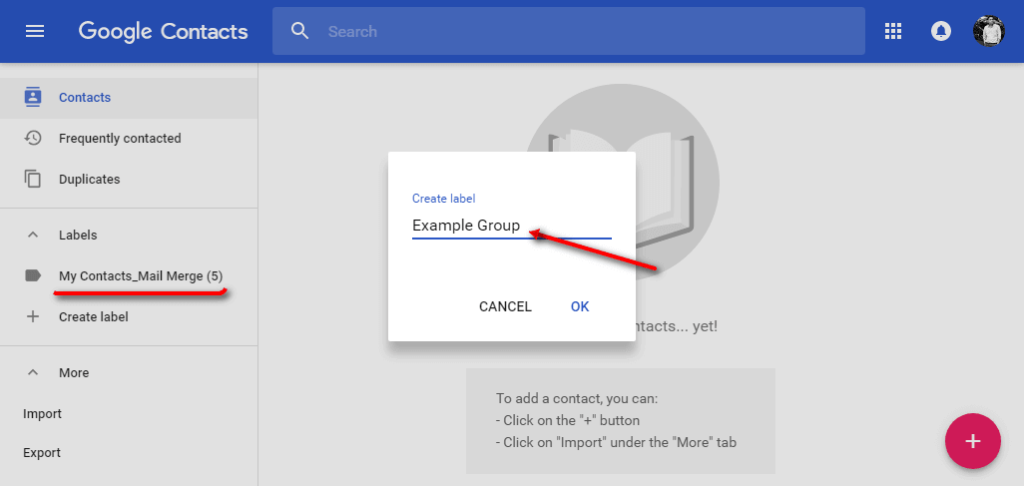
You might be observed that the newly created group got added, along with the existing one.
- Step 5. Now Click on the “Contacts” to show all of your contacts,
- Step 6. Check the boxes of the desired contacts which you wanted to be in that particular group,
- Step 7. Once done, click on “Manage Labels,” it will show all the Contact groups,
- Step 8. Choose the desired group and click on it.
- Now you would be able to see all the selected contacts got added to the newly created group. You are ready to send emails with group names.
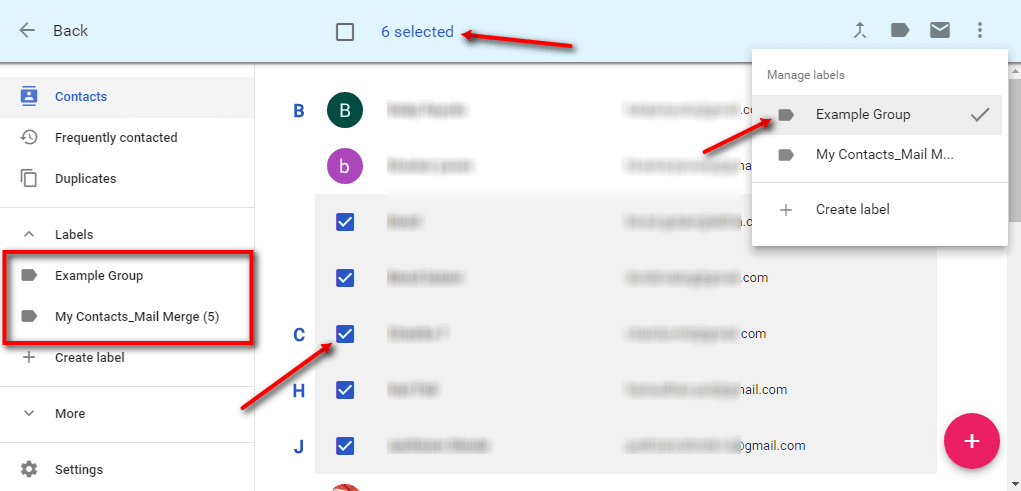
How To Email A Group In Gmail
Here the process would be the same, as we use to send emails to any user.
Compose a new email, and draft it with the desired content and attachments. In the To section, instead of putting the contacts individually, we can type the name of the group.

For instance, check the below image, I have just written Ex and the “Example group” came up.
So Once you Click on the send button, the mail will be sent to all the recipients which we have populated in that particular group.
If you realize that what if you want to add some more contacts. That can be easily done.
How To Add Contacts to your Gmail Group
It is quite common as the contacts get added, we need to configure those. So the Contacts can be added or remove easily by the below steps.

- Step 1. To Add a new contact to the existing group, head over back to the Contacts.
- Step 2. Select the contact from the checkbox you want to add or remove.
- Step 3. Now Click on the three dots in the row, a Dop down will appear.
- Step 4. Now Click on the desired group you would like to like the new contacts.
This way we can manage our contacts quite easily and can send emails with very fewer efforts.