Are you tired of staring at the same old wall behind you during your Microsoft Teams meetings? Do you want to inject some fun and personality into your virtual meetings? Look no further than funny Teams backgrounds! In this article, we’ll explore the benefits of using these backgrounds, some popular options, tips for choosing the perfect one, and how to change your background on Teams.
With remote work becoming increasingly common, virtual meetings have become a staple of modern work life. However, staring at a grid of faces on your screen can sometimes feel a bit monotonous. That’s where funny Teams backgrounds come in handy. These backgrounds allow you to spice up your virtual meetings and add a touch of humor and personality to your video calls.
2. Benefits of Using Funny Teams Backgrounds
2.1 Boosting Morale
Let’s face it, remote work can sometimes feel isolating, and morale can take a hit when you’re not physically in the office. Funny Teams backgrounds can help lift spirits and bring a sense of camaraderie to your team. Whether it’s a hilarious meme or a picturesque beach scene, a funny background can put a smile on everyone’s face and make meetings more enjoyable.
2.2 Icebreaker for Meetings
Breaking the ice in virtual meetings can be challenging, especially when participants are scattered across different locations. These Ms Teams backgrounds serve as excellent icebreakers, sparking conversation and fostering a sense of connection among team members. Whether it’s bonding over a shared love of a TV show or laughing at a clever pun, funny backgrounds can help break down barriers and create a more relaxed meeting environment.
2.3 Showcasing Personality
Your background says a lot about you, and backgrounds offer a unique opportunity to showcase your personality and interests. Whether you’re a fan of cats, Star Wars, or abstract art, there’s a funny background out there to suit your style. Adding a personal touch to your background can help colleagues get to know you better and create a more engaging meeting experience.
3. Popular Funny Teams Backgrounds
Now that you know the benefits of using funny Teams backgrounds, let’s explore some popular options to liven up your meetings.
3.1 Virtual Office Backgrounds
Missing the hustle and bustle of the office? Virtual office backgrounds can transport you back to your cubicle or corner office, complete with the sound of typing and ringing phones. These backgrounds add a touch of nostalgia and humor to your meetings, reminding everyone of the good old days of in-person work.

Image Source – Huseyn Kamaladdin

Image source – Gustavo Galeano Maz
3.2 Nature and Wildlife

Image Source – Sam Kolder

Escape the confines of your home office and immerse yourself in the beauty of nature with nature and wildlife backgrounds. From serene mountain landscapes to playful dolphins, these backgrounds provide a refreshing change of scenery and can help reduce stress during meetings.

Image source – Francesco Ungaro

Image source – Goochie Poochie Grooming

Image source – Min An
3.3 Movie and TV Show Themes

Image source – Tima Miroshnichenko

Image source – Vishnu R Nair
Bring your favorite movies and TV shows to life with themed backgrounds featuring iconic scenes and characters. Whether you’re a fan of The Office, Star Wars, or Harry Potter, there’s a background out there to satisfy your inner geek and add some flair to your meetings.
3.4 Meme and Pop Culture References
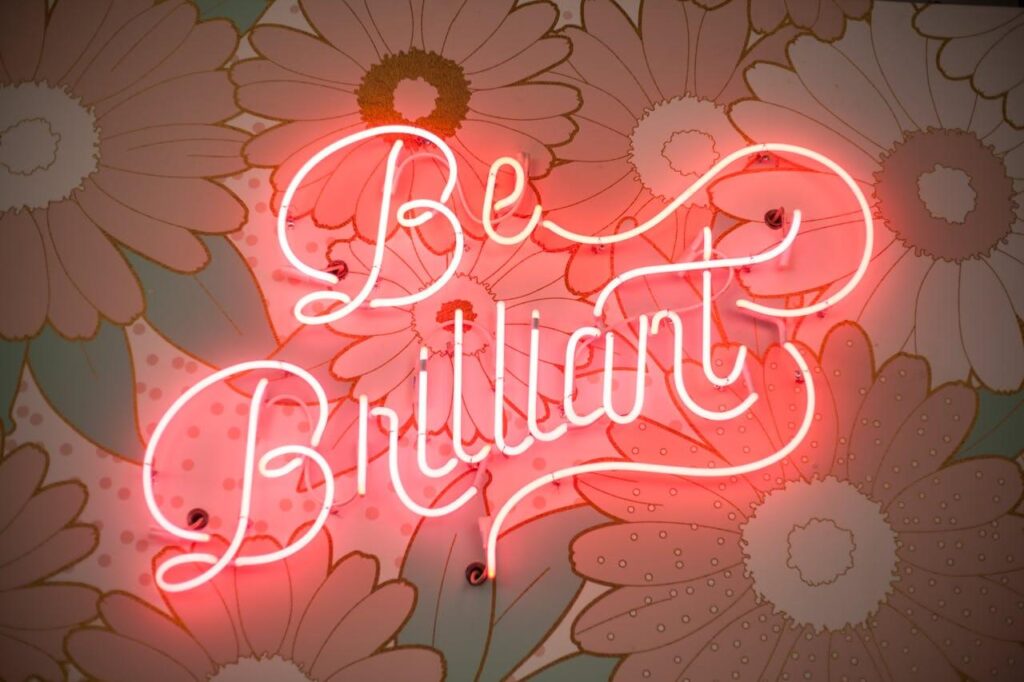
Image source – Timothy Paule II
Inject some humor into your meetings with meme and pop culture references. From classic internet memes to viral TikTok trends, these backgrounds are sure to elicit a chuckle from your colleagues and keep everyone entertained.
4. Tips for Choosing the Perfect Funny Background
With so many options to choose from, selecting the perfect funny Teams background can be daunting. Here are some tips to help you make the right choice:
4.1 Consider Your Audience
Before selecting a background, consider your audience and the tone of the meeting. What may be funny to you may not be appropriate for all audiences, so choose a background that everyone can enjoy.
4.2 Mind the Setting
Take into account the setting of your meeting when choosing a background. If you’re meeting with clients or conducting a formal presentation, opt for a background that is professional and unobtrusive.
4.3 Opt for High-Quality Images
Ensure that the background you choose is high-quality and not pixelated or blurry. A crisp, clear background will enhance the overall look of your video and make a better impression on your colleagues.
4.4 Keep It Professional
While funny backgrounds are a great way to add some personality to your meetings, remember to keep it professional. Avoid backgrounds that are overly distracting or inappropriate for a work setting.
How to Change Your Teams Background
Ready to change up your Teams background? Here’s a step-by-step guide to help you get started:
follow the Step-by-Step Guide
- Open Microsoft Teams and join a meeting.
- Click on the three dots (…) at the bottom of your screen.
- Select “Apply background effects.”
- Choose from the pre-installed backgrounds or click on “Add new” to upload your image.
- Once you’ve selected your background, click “Apply” to save your changes.
Conclusion
In conclusion, funny Teams backgrounds are a simple yet effective way to add some fun and personality to your virtual meetings. Whether you’re looking to boost morale, break the ice, or showcase your personality, there’s a funny background out there to suit your style. So why settle for a boring backdrop when you can spice up your meetings with a touch of humor? Give funny Teams backgrounds a try and watch your meetings become more engaging and enjoyable.
FAQs
Can I use any image as my Teams background?
Yes, you can use any image as your Teams background, as long as it meets the size and format requirements.
Are there any copyright issues with using funny backgrounds?
It’s essential to ensure that you have the right to use any images you upload as your background image. The above-provided images are all copyright-free images you can use.