Want to see how to find drivers for windows automatically? I know drivers problem Irritates when you don’t have it. Getting the perfect drivers online with an auto-scan is the solution to it.
Got a new laptop and need drivers for the computer and don’t have drivers copy from the manufacturer.
Frustrated? Annoyed? A lot of questions?
- which drivers are perfect for your PC?
- how to find drivers on windows automatically?
If the answer is yes, then you have landed right, we have an ultimate solution
Finding Correct drivers for your computer is definitely a big pain. We got a solution, as here we are going to discuss all in one solution for it.
Solution to get drivers for your windows PC
We got a perfect solution in this article, and we will be coming to know about the magical software.
Saying all this because it can be installed in any desktops and laptops even if you don’t the model of your computer, this Software does find it for you.
Yeah..!!! you heard it right, doesn’t matter what the configuration is for your computer or laptop, this software will be the perfect solution for all.
This software works online and offline. Let us get a closer intro on the same. As we had to install too many drivers for our desktops or laptops like sound drivers, graphic drivers, LAN drivers, Bluetooth drivers, etc.
And that can be annoying if you don’t know which drivers work the best for you.
Reasons why people avoid formatting the devices,
- worrying whether the drivers going to work correctly or not,
- A single missing file can impact the display, sound, wifi, or blue tooth connectivity.
If it doesn’t work then, again the search begins over the internet and need to go through the same process again and again, which would be really frustrating, I face so, felt so.
So I would like to share what worked for me, a perfect driver’s solution.
This software automatically scans your entire laptop and suggest the required drivers. So, you are just a few clicks away to get it installed.
How To Find Drivers on Windows 7, 8 and 10 Automatically
So let us see how Driver Pack Solution can be downloaded and installed.
Step 1. Open your browser, and go to Google.
Step 2. And then enter Driver Pack Solution or you can go through that link.
Step 3. On the home page of Driver Pack Solution, two options will be displayed.
a) Install all necessary drivers – This will download a smaller size .exe file. After installing and launching the application, it will automatically detect all the required drivers to be installed on your desktop or laptops.
After making an automatic scan it will recommend few mandatory and few optional applications be installed on the running device. And then it will begin to download and then install those applications online.
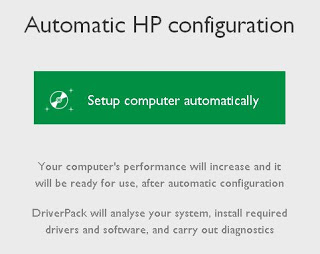
b) The offline version with network drivers – This will download a bigger size .exe which is very useful. Both are the same kind of and both do the same job. The difference between both of them is, it is a one-time solution.
It can be useful for any brand. Once downloaded and that will be all, like its offline version. So for installing each and every time you don’t need an internet connection all the time.
I personally recommend going with the offline version. As it doesn’t require the internet going forward. Only downloading for the first time would be enough.